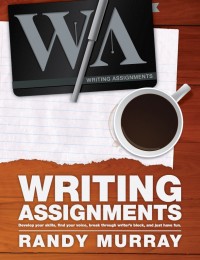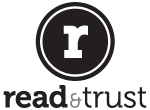Tagging your photos with GPS (Geo Positioning Satellite) information can be very handy. You can look at all of the photos you’ve taken from a specific place or an area. I find it a great way to organize vacation and travel photos from across the years, even events around town.
But most current cameras don’t come with built in GPS and older ones certainly don’t. I think this will change in the future, but if you want to do this now you have to either by one of the few expensive cameras that include this feature or use a separate GPS device and attempt to sync it up with the photos. It’s tricky and an unnecessary expense.
But if you use a phone that includes a camera and GPS features you can do the same thing, even if you’re using your standalone camera to take most pictures. Consider this a little “life hack” solution.
I’ll explain how I do this using my iPhone 4, my old by trusty digital camera, and iPhoto on my Mac. You may be able to do the same thing using different hardware and software, but following the same principles.
The short version: take a single snapshot with your camera phone every time you take pictures with your regular camera.
- I take pictures with my Sony camera. Snap away!
- Next I pull out my iPhone and take just one picture. This one includes all of the GPS information I’ll need. I’m not trying to nail down each picture to the square inch, so one picture
- When I return home I import both the photos from my camera and my iPhone into iPhoto. iPhoto will create groupings of photos called “Events” based on the time or date. And it’s easy to reorganize them into event groupings that make sense, for example, all of my vacation photos from a single spot, but across a week’s time.
- Drag the photo you took with your iPhone into the event with all of the pictures taken in the same spot with your regular camera.
- Select the photo you took with your iPhone and click the Info button at the bottom of the iPhoto screen. You’ll see a map with the location displayed. Note the place name or edit it to something meaningful.
- Now select all of the other photos.
- The map display will say “Assign a place”. Insert your cursor there and type in the place indicated in your iPhone photo and press Return. The place name and location information will be assigned to all photos.
It’s pretty easy. Just remember to take one picture with your iPhone every time you take pictures with your main camera.